Do you want to speed up your WordPress site? Fast loading pages improve user experience, increase your page views, and help with your WordPress SEO. In this article, we will share the most useful WordPress speed optimization tips to boost WordPress performance and speed up your website.
Why Speed is Important for Your WordPress Site?
Studies show that from 2000 to 2016, the average human attention span has dropped from 12 seconds to 7 seconds.
What does this mean for you as a website owner?
You have very little time to show users your content and convince them to stay on your website.
A slow website means users will potentially leave your website before it even loads.
According to a StrangeLoop case study that involved Amazon, Google, and other larger sites, a 1 second delay in page load time can lead to a 7% loss in conversions, 11% fewer page views, and 16% decrease in customer satisfaction.
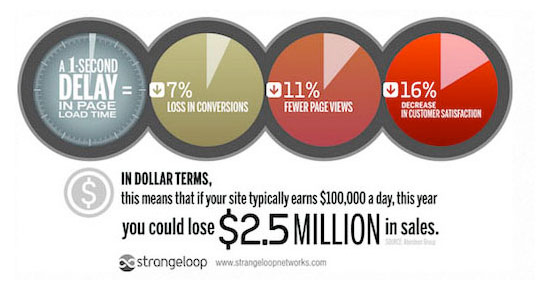
On top of that, Google and other search engines have already started penalizing slower websites by pushing them down in the search results which means lower traffic for slow websites.
To sum it all up, if you want more traffic, subscribers, and revenue from your website, then you must make your WordPress website FAST!
How To Speed Up WordPress
As a side note, these are not ordered by importance or any criteria, I’ve just gathered everything I’ve learned around how to speed up WordPress page loads and listed them all here.
I guarantee that using even a few will help speed up your site.
Choose a better web hosting provider
The major factor that influences the speed of a website is the hosting of your WordPress website. It might seem like a good idea to host your new website on a shared hosting provider that offers “unlimited” bandwidth, space, emails, domains, and more. However, the point that we usually miss out on regarding this offer is that shared hosting environments fail to deliver good loading times on peak traffic hours, and most fail to provide 99 percent uptime in any given month.
Shared hosting tends to deliver a poorer performance because you are sharing the same server space with countless other websites, and there is no telling how much resources others are using. Plus, you don’t know exactly how well the servers are optimized.
Thankfully, the web-hosting industry has advanced with technology, and the prices of cloud hosting providers have decreased with the passage of time. In the present times, you can buy dedicated cloud servers from Hostinger, at a nominal price.
Know more about Hostinger here
2. Start with a solid framework/theme
WordPress themes with a lot of dynamic elements, sliders, widgets, social icons, and many more shiny elements are immensely appealing to the eye. But remember this: if they have too many elements and higher page sizes, then they will definitely cause your web server to take a thumping.
The best option here is to use lightweight themes. One solution is to go for one of the default WordPress themes. Another is to try out something like Astra.
Know more about the best And Fastest Theme for WordPress here
3. Use an effective caching plugin
WordPress plugins are obviously quite useful, but some of the best falls under the caching category, as they drastically improve page loads time, and best of all, all of them on WordPress.org are free and easy to use.
By far my favorite, bar none, is WP Rocket, I wouldn’t recommend or use any other caching plugin, it has all of the features you need and is extremely easy to install and use.
Simply install and activate, and what your page load faster as elements are cached.
4. Use a content delivery network (CDN)
All of your favorite big blogs are making use of this, and if you are into online marketing using WordPress (as I’m sure many of my readers are) you won’t be surprised to hear that some of your favorite blogs like Copyblogger are making use of CDN’s.
Essentially, a CDN, or content delivery network, takes all the static files you’ve got on your site (CSS, Javascript, and images, etc) and lets visitors download them as fast as possible by serving the files on servers as close to them as possible
Content Delivery Network on my WordPress sites, as I’ve found that they have the most reasonable prices and their dashboard is very simple to use (and comes with video tutorials for setting it up, takes only a few minutes).
There is a plugin called Free-CDN that promises to do the same, although I haven’t tested it.
5. Optimize images (automatically)
Yahoo! has an image optimizer called Smush.it that will drastically reduce the file size of an image, while not reducing quality.
However, if you are like me, doing this to every image would be beyond a pain, and incredibly time-consuming.
Fortunately, there is an amazing, free plugin called WP-SmushIt which will do this process to all of your images automatically, as you are uploading them. No reason not to install this one. If you prefer to manage this on your desktop, I really like Squash for Mac users.
Deactivate or uninstall plugins
Keeping unwanted plugins on your WordPress websites will add a tremendous amount of junk to your web files. Moreover, it will also increase the size of your backup and put an overwhelming amount of load on your server resources while backup files are being generated. It is better to get rid of the plugins that you don’t use and also look for alternate methods to use third-party services for automating or scheduling tasks (like sharing your latest posts to social media).
IFTTT or Zapier are two web services that help in automating such tasks and reduce the burden on your website and server resources.
Reduce External HTTP Requests
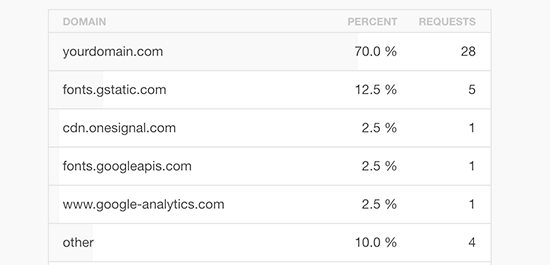
Many WordPress plugins and themes load all kinds of files from other websites. These files can include scripts, stylesheets, and images from external resources like Google, Facebook, analytics services, and so on.
It’s ok to use a few of these. Many of these files are optimized to load as quickly as possible, so it’s faster than hosting them on your own website.
But if your plugins are making a lot of these requests, then it could slow down your website significantly.
You can reduce all these external HTTP requests by disabling scripts and styles or merging them into one file. Here’s a tutorial on how to disable your plugins’ CSS files and JavaScript.
Choose a Server Closest to Your Visitors
One of the very first things you should do when hosting your WordPress site is to determine where the majority of your visitors or customers are coming from. Why is this important? Because the location at which you host your website plays a significant factor in determining your overall network latency and TTFB. It also impacts your SFTP speeds and WordPress admin dashboard responsiveness.
Network Latency: This refers to the time and or delay that is involved in the transmission of data over a network. In other words, how long it takes for a packet of data to go from one point to another. Nowadays this is typically measured in milliseconds; however, it could be seconds depending upon the network. The closer to zero the better.
TTFB: This stands for time to the first byte. To put it simply, this is a measurement of how long the browser has to wait before receiving its first byte of data from the server. The longer it takes to get that data, the longer it takes to display your page. Again, the closer to zero the better.
So these are some ways that can improve your website speed.

